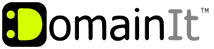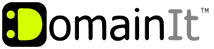|
1. What is an FTP client?
FTP stands for File Transfer Protocol. Using an FTP client is a method to upload, download, and manage files on our server.
Technical Information:
FTP is a commonly used protocol for exchanging files over any network that supports the TCP/IP protocol (such as the Internet or an intranet). There are two computers involved in an FTP transfer: a server and a client. The FTP server, running FTP server software, listens on the network for connection requests from other computers. The client computer, running FTP client software, initiates a connection to the server. Once connected, the client can do a number of file manipulation operations such as uploading files to the server, download files from the server, rename or delete files on the server and so on. Virtually every computer platform supports the FTP protocol. This allows any computer connected to a TCP/IP based network to manipulate files on another computer on that network regardless of which operating systems are involved (if the computers permit FTP access). There are many existing FTP client and server programs, and many of these are free.
2. How do I use an FTP client?
If you do not know how to use an FTP client, please use our step by step Setup Guides, as seen on the FAQ page. You will need the following FTP login details to access your FTP account through an FTP program:
Server (Host):
Remote Directory:
Username:
Password:
You were emailed the FTP login details when you signed up for your hosting account, but if you no longer have that email you can view the FTP login settings and change the FTP password by following these steps:
1. Login to your Account Manager at https://www.domainit.com/myaccount
2. Click on the domain name you would like to manage
3. Under "Service Details" you can view the FTP Hostname, FTP Username, and Remote Directory
4. Then, to change the FTP password, click "Change Password" next to "FTP/Control Panel"
Important Notes:
- All regular files should be uploaded to the /public_html directory
- Name your homepage index.html and upload to the /public_html directory
- All cgi scripts should be uploaded to the /cgi-bin directory
- Servers are case sensitive (e.g. imAge.gIF MUST point to a file called imAge.gIF).
-
Make sure your FTP program is set to FTP, not SFTP
3. Common FTP Errors
Permission Denied in FTP program: This is because you are not uploading to the correct location. Be sure to add the "remote directory" of /public_html.
Connection Refused: Double check your FTP settings (server/hostname, username, and password). You are not logging in correctly, or the account is not yet setup.
|