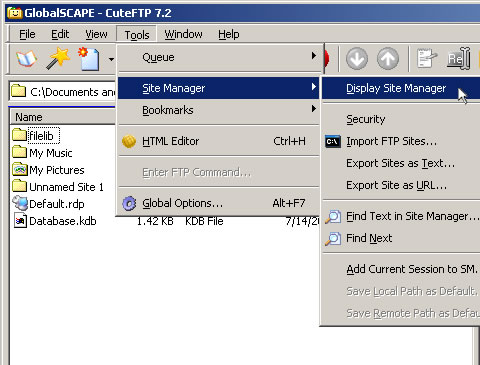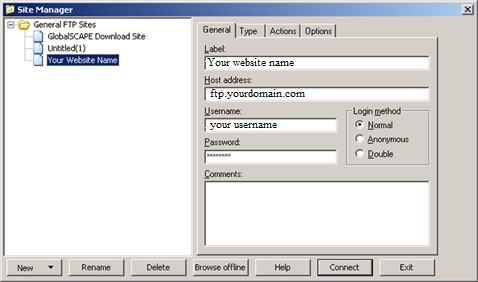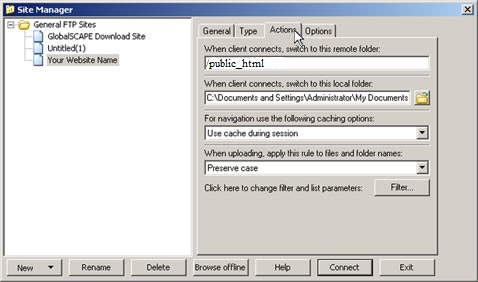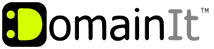

Help Desk
18 July 2025 07:16 PM

How do I configure cuteFTP?
|
Once you have chosen cuteFTP as your FTP client, you can use the following step by step guide to help you configure it with the proper settings. 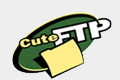 CuteFTP 7.2 Setup GuideServer (Host): Remote Directory: Username: Password: You were emailed the FTP login details when you signed up for your hosting account, but if you no longer have that email you can view the FTP login settings and change the FTP password by following these steps: 1. Login to your Account Manager at https://www.domainit.com/myaccount 2. Click on the domain name you would like to manage 3. Under "Service Details" you can view the FTP Hostname, FTP Username, and Remote Directory 4. Then, to change the FTP password, click "Change Password" next to "FTP/Control Panel"  Open CuteFTP's site manager under the "Tools" menu, and select "Display Site".
Open CuteFTP's site manager under the "Tools" menu, and select "Display Site".
  Enter a name for your website in the "Label" field. Enter "ftp.yourdomain.com" in the "Host Address" field. Then enter your FTP username and password.
Enter a name for your website in the "Label" field. Enter "ftp.yourdomain.com" in the "Host Address" field. Then enter your FTP username and password.
  Select the "Actions" tab. You must enter "/public_html" in the field that reads "When client connects, switch to this remote folder".
Select the "Actions" tab. You must enter "/public_html" in the field that reads "When client connects, switch to this remote folder".
  You're done! Press the "Connect" button on the bottom of the screen to connect to your server.
You're done! Press the "Connect" button on the bottom of the screen to connect to your server.
| |
|
|
|