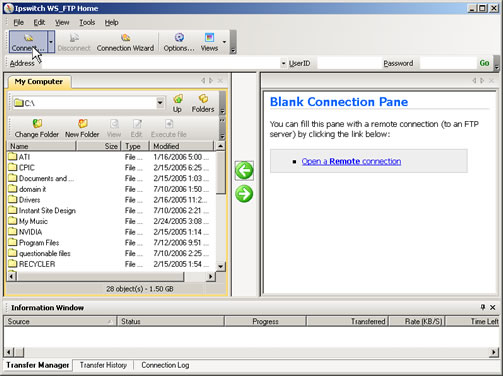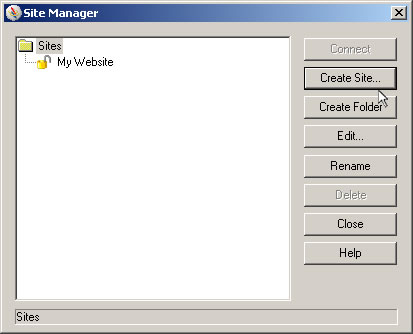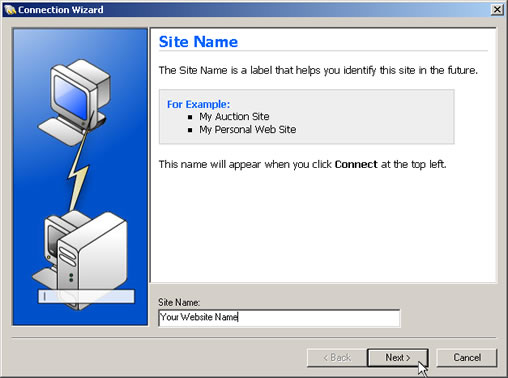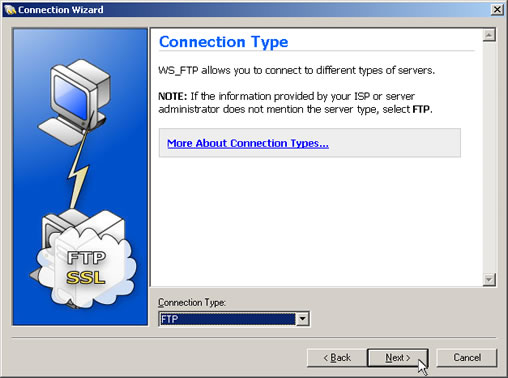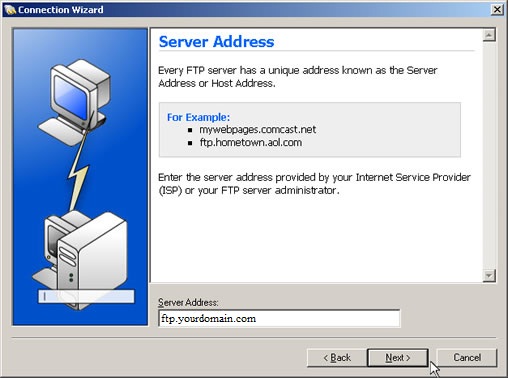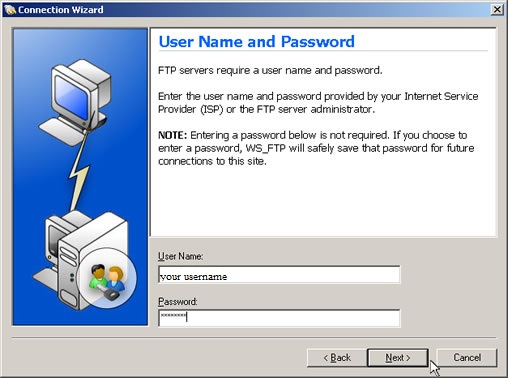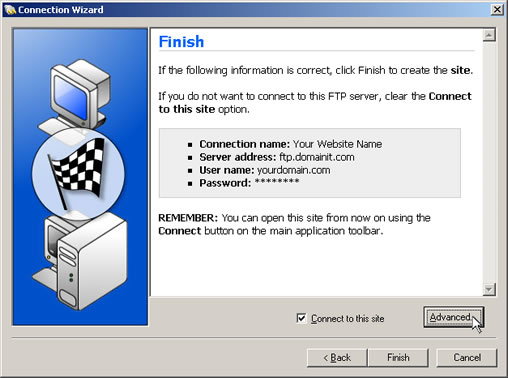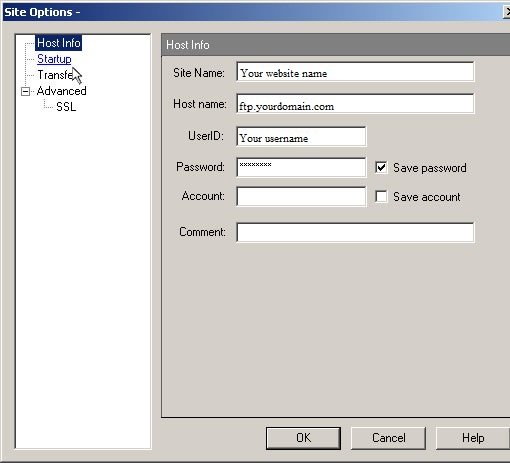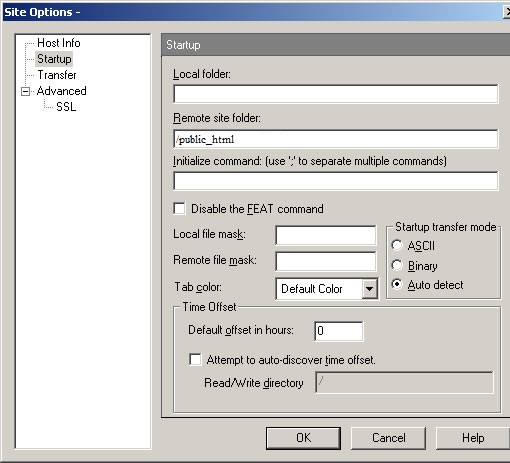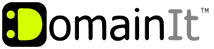

Help Desk
18 July 2025 06:57 PM

How do I configure WS_FTP?How To: FTP Configuration
|
Once you have chosen WS_FTP as your FTP client, you can use the following step by step guide to help you configure it with the proper settings.  WS_FTP Home 2006 for Windows Setup GuideYou will need the following FTP login details to access your FTP account through WS_FTP: Server (Host): Remote Directory: Username: Password: You were emailed the FTP login details when you signed up for your hosting account, but if you no longer have that email you can view the FTP login settings and change the FTP password by following these steps: 1. Login to your Account Manager at https://www.domainit.com/myaccount 2. Click on the domain name you would like to manage 3. Under "Service Details" you can view the FTP Hostname, FTP Username, and Remote Directory 4. Then, to change the FTP password, click "Change Password" next to "FTP/Control Panel"  Open WS_FTP's site manager by clicking on the "Connect..." icon in the top left corner of WS_FTP.
Open WS_FTP's site manager by clicking on the "Connect..." icon in the top left corner of WS_FTP.
  Click on the "Create Site" button.
Click on the "Create Site" button.
  Enter a name for your website, then click next.
Enter a name for your website, then click next.
  Choose "FTP" as your connection type. Click Next.
Choose "FTP" as your connection type. Click Next.
  Enter "ftp.yourdomain.com" in the "Server Address" field. Click Next.
Enter "ftp.yourdomain.com" in the "Server Address" field. Click Next.
  Enter your FTP username and password. Enter your FTP username and password.
  Next you need to click on the "Advanced" button on the "Finish" screen.
Next you need to click on the "Advanced" button on the "Finish" screen.
  After pressing the advanced button, the "Site Options" dialog will appear. Click on the "Startup" link in the left pane.
After pressing the advanced button, the "Site Options" dialog will appear. Click on the "Startup" link in the left pane.
  Under the "Remote site folder" you need to enter "/public_html." Finally, click "OK" and then click "Finish."
You are all done and ready to connect!
Under the "Remote site folder" you need to enter "/public_html." Finally, click "OK" and then click "Finish."
You are all done and ready to connect!
| |
|
|
|