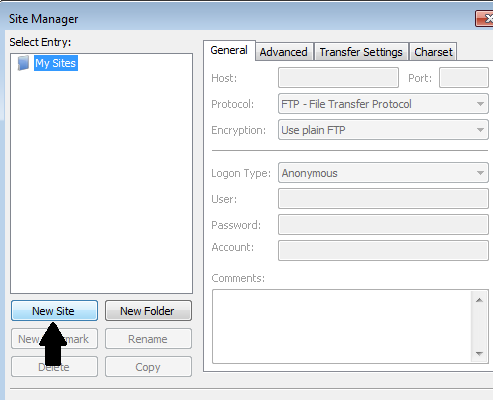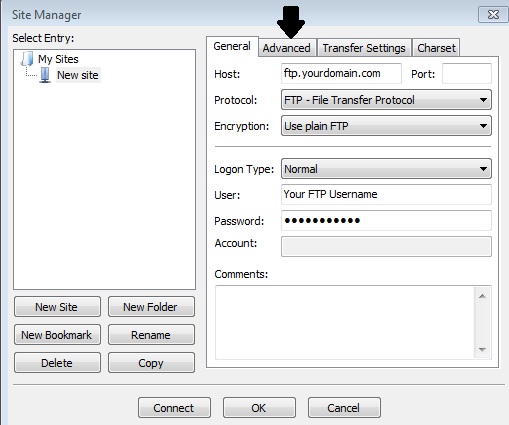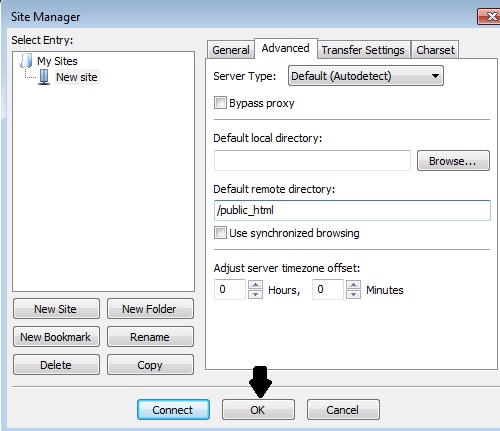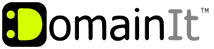

Help Desk
18 July 2025 06:51 PM

How do I configure FileZilla?How To: FTP Configuration
|
Once you have chosen FileZilla as your FTP client, you can use the following step by step guide to help you configure it with the proper settings. Click on the "Related Link" below.  FileZilla Version 2.2.25 for Windows Setup GuideYou will need the following FTP login details to access your FTP account through FileZilla: Server (Host): Remote Directory: Username: Password: You were emailed the FTP login details when you signed up for your hosting account, but if you no longer have that email you can view the FTP login settings and change the FTP password by following these steps: 1. Login to your Account Manager at https://www.domainit.com/myaccount 2. Click on the domain name you would like to manage 3. Under "Service Details" you can view the FTP Hostname, FTP Username, and Remote Directory 4. Then, to change the FTP password, click "Change Password" next to "FTP/Control Panel"  Launch FileZilla. To configure your site, open the Site Manager by clicking on the icon in the top left corner.
Launch FileZilla. To configure your site, open the Site Manager by clicking on the icon in the top left corner.
  Enter a name for your Website where it reads "New FTP site."
Enter a name for your Website where it reads "New FTP site."
  Next fill in the "Host" field with "ftp.yourdomain.com." The "Servertype" should be set to "FTP." Change the "Logontype" to "Normal." Then enter your FTP username and Password.
Next fill in the "Host" field with "ftp.yourdomain.com." The "Servertype" should be set to "FTP." Change the "Logontype" to "Normal." Then enter your FTP username and Password.
  Next press the "Advanced..." button. Enter "/public_html" in the "Default remote directory" field. Press the "OK" button.
Next press the "Advanced..." button. Enter "/public_html" in the "Default remote directory" field. Press the "OK" button.
  You're done! Press the "Connect" button on the bottom of the screen to connect to your server.
You're done! Press the "Connect" button on the bottom of the screen to connect to your server.
| |
|
|
|