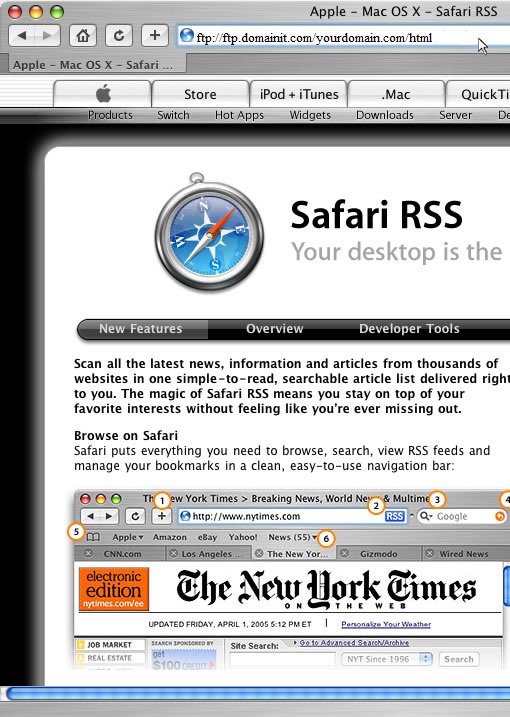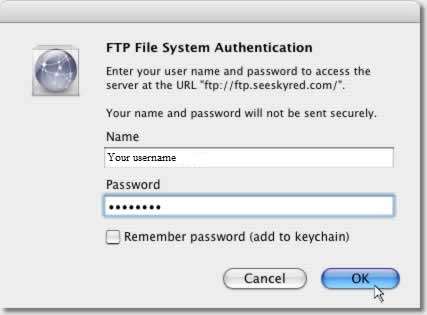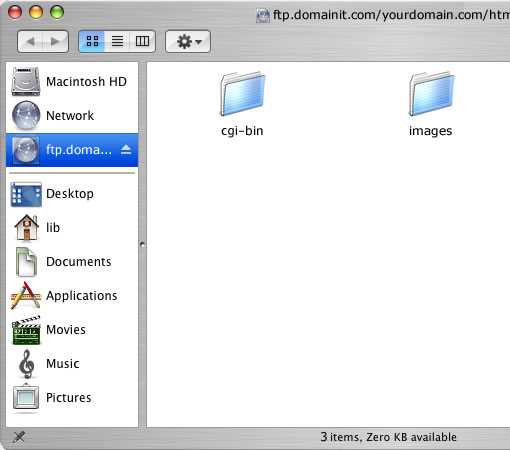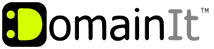

Help Desk
18 July 2025 07:26 PM

How can I use Safari to manage my website?How To: FTP Configuration
|
You can use your web browser in place of an FTP client. The settings for most browsers are the same, displayed below. You can also use our step by step guide below to help you configure Safari with the proper settings.
URL: ftp://ftp.yourdomain.com/yourdomain.com/public_html 1. Login to your Account Manager at https://www.domainit.com/myaccount 2. Click on the domain name you would like to manage 3. Under "Service Details" you can view the FTP Hostname, FTP Username, and Remote Directory 4. Then, to change the FTP password, click "Change Password" next to "FTP/Control Panel"  Safari FTP Setup Guide Open Safari, and enter "ftp://ftp.yourdomain.com/yourdomain.com/public_html" into the address bar, then press your enter or return key.
Open Safari, and enter "ftp://ftp.yourdomain.com/yourdomain.com/public_html" into the address bar, then press your enter or return key.
  You will then be prompted for your FTP username and password.
You will then be prompted for your FTP username and password.
  Once you have entered your information, click "OK" and your webfiles will appear in your finder.
Once you have entered your information, click "OK" and your webfiles will appear in your finder.
| |
|
|
|