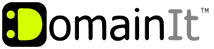

Help Desk
18 July 2025 06:48 PM

How do I use Yahoo! to send and receive my email?How To: Email Configuration
|
In order to send and receive email using Yahoo!, simply follow these steps: 1. Log into your Yahoo! mail 2. Click "Options" in the upper-right hand corner of the page and select "Mail Options" 3. In the middle area of the page, click "Add or edit an account" 4. When the "Mail Accounts" page opens, click "Add" 5. In the box, enter an account name for your reference and click "Continue" 6. You'll then see two boxes. In the first box put the name you'd like others to see 7. In the second box, type the email address you'd like to send from and click "Continue" 8. Enter in the POP server: server#.domainit.com (the server number varies depending on which server your account is on, and it was emailed to you when you purchased the service. If you do not know what server number you should use, please contact us.) 8. Type your user name, your full email address in all lower case (ie: you@yourdomain.com), and your password. 9. Yahoo! allows you to differentiate between your email addresses by choosing an indicator color to mark messages received from this account. 10. Click "Setup Mail Server" 11. On the page that opens, check to make sure that you have entered in the correct email address. 12. If it looks fine, click "Send Verification" to generate the verification email The "Verify Account" page will then open. Follow these steps to complete the setup and start sending from your other email address: 1. Leave the "Verify Account" page open 2. In a different browser window or application, sign into your other email account 3. Look for an email from Yahoo! Member Services, and open it 4. Copy the "Confirmation code" in the last line of the email. 5. Get back on the "Verify Account" page and Paste that confirmation code in the box beside "Confirmation code" 6. At the bottom of the page, click "Verify Account" 7. A sign in page will open with your ID already filled in. Sign in with your password Note: Yahoo! Mail only retrieves messages from your external (POP) mail accounts when you request it. Do this by clicking the down-arrow on the "Check Mail" button in the upper-left of the page, and then clicking either "Check all accounts", or clicking the name of the other account's server. If you'd like to change the "From:" address that gmail uses to reflect your domain email address, please see the following Knowledgebase article: How do I create a custom From address in Yahoo? | |
|
|
|












