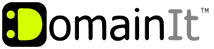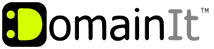|
1. Select "Settings" icon
2. Select "Mail, Contacts, Calendars"
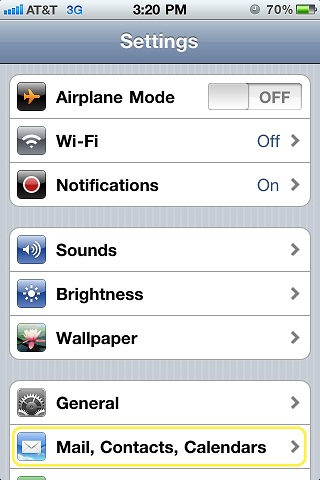
3. Select "Add Account"
4. Select "Other"
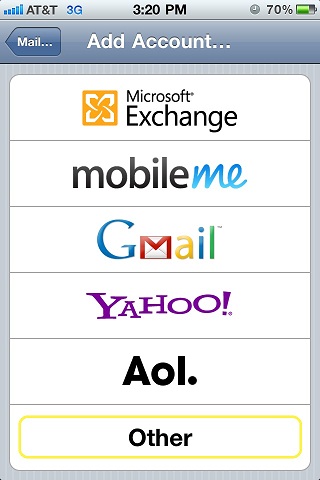
5. Select "Add Mail Account"
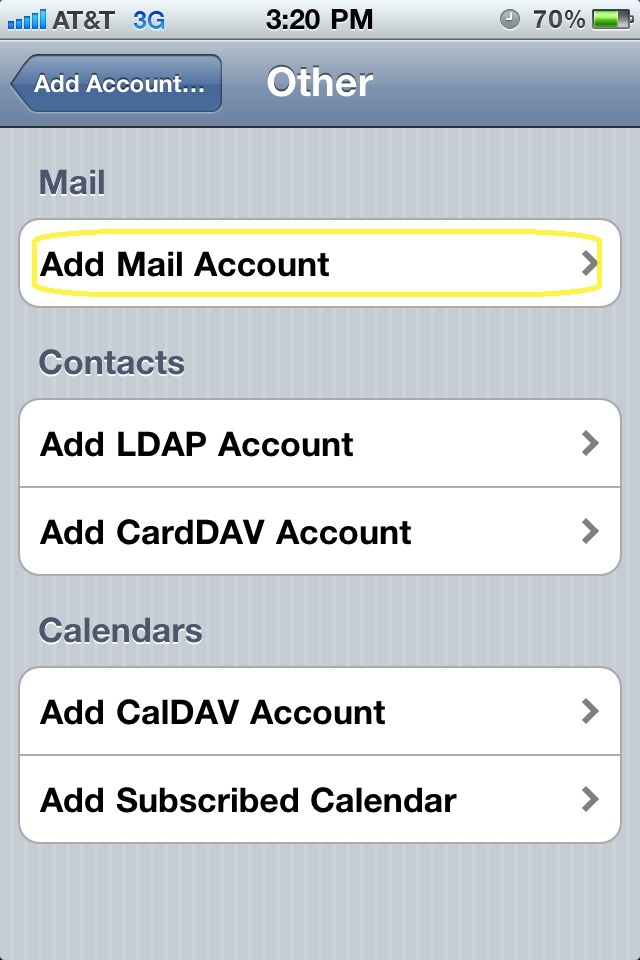
6. New Account Info:
Name: Your name as it will appear to the recipient
Address: Your full email address in all lower case (ie you@yourdomain.com)
Password: Your email address password
Description: A way for you to distinguish this email account on your iPhone (not required), typically the full email address.
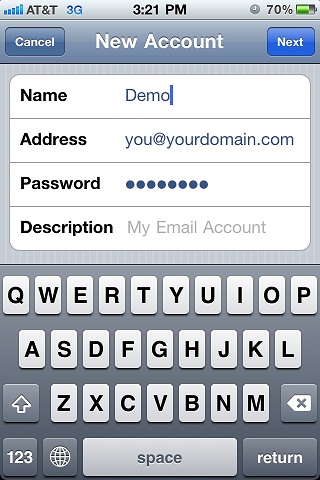
7) New Account Info page 2:
Select IMAP (IMAP simply allows you to view the mail on your iphone or ipad and download it later to your computer)
Incoming mail server host name: server#.domainit.com (the server number varies depending on which server your account is on, and it was emailed to you when you purchased the service. If you do not know what server number you should use, please contact us.)
Incoming mail server user name: Your full email address in all lower case (ie you@yourdomain.com)
Incoming mail server Password: Your email address password
Outgoing mail server host name: same as incoming mail server host name (required)
Outgoing mail server user name: same as incoming mail server user name (required)
Outgoing mail server password: same as incoming mail server password (required)
Other SMTP servers: click this and turn it on
Use SSL: On
Authentication: Password
8) Select "Next" and save to complete.
If you get an error that states "connection refused" then your ISP may be blocking the default port number for your outgoing mail server. If your ISP happens to block the default port number (port 25), you can use port 26 as an alternative port number.
However, if you are traveling or find that your ISP has also blocked the use of port 26, you can also use submission port 587. If you are using an email program like Outlook, you can change your port number for your outgoing mail server by clicking on "Advanced settings" or "More Settings" from the "Advanced Settings" tab and changing the port number to 26 or 587 in the box that states "Outgoing server (SMTP)". Then click "OK" to save the change.
*Please note that leaving email on the server counts towards the monthly mail quota for your account, and may cause delays in viewing email or an interruption in your mail service, should your monthly mail quota reach its limit. To prevent your mail quota from being exceeded, should you want to leave a copy of your emails on the server, empty your "trash" folder often to delete messages you no longer want, and download any emails that you wish to keep or archive at least once a month.
**Please also note that while these steps are accurate for most versions of the iphone, your version may differ slightly. However, the mail account settings will be the same.
|