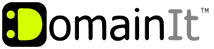

Help Desk
18 July 2025 06:53 PM

How to use Mac Mail to send and receive your mailHow To: Email Configuration
|
1. Open Mail 2. If the "Welcome to Mail" assistant does not appear, choose Add Account from the File menu. 3. Fill in the New Account Info: Full Name: Your name as it will appear to the recipient Email Address: Your full email address in all lowercase letters (ie: you@yourdomain.com) Password: Your email address password 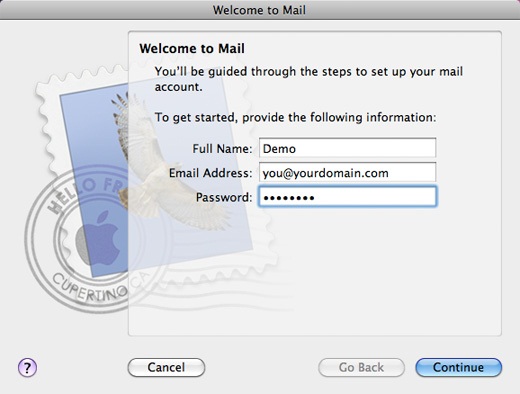 4. Incoming mail server: Account Type: IMAP or POP (you may use either) Description: A way for you to distinguish this email account in your Mac Mail, typically the full email address. Incoming Mail Server: server#.domainit.com (the server number varies depending on which server your account is on, and it was emailed to you when you purchased the service. If you do not know what server number you should use, please contact us.) User name: Your full email address in all lower case (ie: you@yourdomain.com) Password: Your email address password 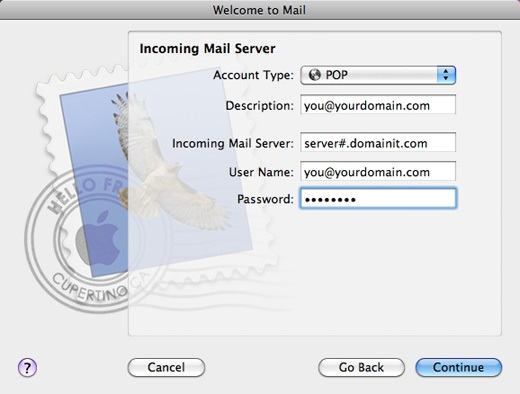 5. Outgoing mail server: Description: A way for you to distinguish this email account in your Mac Mail, typically the full email address. Outgoing Mail Server: server#.domainit.com (the server number varies depending on which server your account is on, and it was emailed to you when you purchased the service. If you do not know what server number you should use, please contact us.) Check "Use only this server" Check "Use authentication" User name: Your full email address in all lower case (ie: you@yourdomain.com) Password: Your email address password 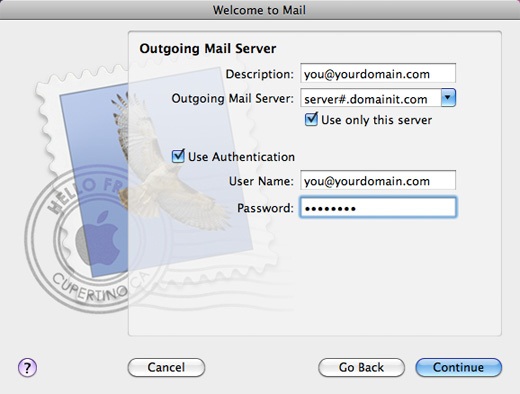 6. Continue through to create, accept, and save the new account. If you get an error that states "connection refused" then your ISP may be blocking the default port number for your outgoing mail server. If your ISP happens to block the default port number (port 25), you can use port 26 as an alternative port number. However, if you are traveling or find that your ISP has also blocked the use of port 26, you can also use submission port 587. If you are using an email program like Outlook, you can change your port number for your outgoing mail server by clicking on "Advanced settings" or "More Settings" from the "Advanced Settings" tab and changing the port number to 26 or 587 in the box that states "Outgoing server (SMTP)". Then click "OK" to save the change. *Please note that leaving email on the server counts towards the monthly mail quota for your account, and may cause delays in viewing email or an interruption in your mail service, should your monthly mail quota reach its limit. To prevent your mail quota from being exceeded, should you want to leave a copy of your emails on the server, empty your "trash" folder often to delete messages you no longer want, and download any emails that you wish to keep or archive at least once a month. **While these steps are accurate for most versions of Mac Mail, your version may differ slightly. However, the mail account settings will be the same no matter which version you use. | |
|
|
|












