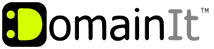

Help Desk
18 July 2025 06:54 PM

How do I migrate my existing WordPress website to DomainIT?General Hosting Questions
|
Please note that the hosting account through your current provider must remain active until the account is successfully migrated to DomainIT. In order to migrate your WordPress site from your previous hosting provider to DomainIT, follow these steps: 1) Create and save a database backup from your previous hosting company. 2) Copy/Save all the website files and folders from your previous hosting company. 3) Upload all of your website files and folders to the /public_html directory at DomainIT: a) Install FTP software such as Filezilla http://filezilla-project.org/ b) Follow instructions here https://support.domainit.com/index.php?_m=knowledgebase&_a=viewarticle&kbarticleid=1301 c) Drag files from left (your computer) to the /public_html directory on the right (server) 4) Create a new MySQL database at DomainIT: a) Login to your Account Manager at https://www.domainit.com/myaccount b) In the "Account Manager" side menu, click on "Open Control Panel" c) Under the "Databases" category, click on "MySQL Databases" d) Choose your database name and click on the "Create Database" button 5) Create a MySQL user account for the above database: a) Under "Add New User", enter in the username and password you wish to use. b) Then, click the "Create User" button 6) Add the above user account to the MySQL database: a) Under "Add User To Database" choose the new MySQL username from the "user" dropdown b) Choose the new MySQL database name from the "database" dropdown c) Click "Add" d) Check off the box next to "All Privileges" e) Click "Make Changes" 7) Update Wordpress configuration file: a) Download and open wp-config.php from your FTP account, with text editing software such as notepad. b) Edit the "Database host entry" section with the MySQL database name, username and password you just created. c) Save and upload the file back to your FTP account at DomainIT c) For more information on this step, http://codex.wordpress.org/Editing_wp-config.php#Database_host 8) Restore your database from the MySQL backup you created in step 1: a) Login to your Account Manager at https://www.domainit.com/myaccount b) In the "Account Manager" side menu, click on "Open Control Panel" c) Under the "Databases" category, click on "phpMyAdmin" d) In phpMyAdmin, select the new MySQL database on the left column. e) Click on the Import tab f) Click on "Browse" and select the database backup you had saved in step #1. g) Leave all the other settings as default and click on "Go" | |
|
|
|












