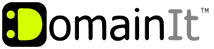|
If you already have DomainIT hosting, just follow the instruction below. Otherwise, click the link below to sign up for a DomainIT hosting account
https://www.domainit.com/mobileme-hosting/
If you have iWeb '09 (version 3.0) or later, follow these steps from the Mac on which you published your web site.
To check which version of iWeb you have choose iWeb > About iWeb.
1. Open iWeb '09 and click the name of the site you want to publish in the left sidebar. The Site Publishing Settings window appears.
2. In the Site Publishing Settings window, choose FTP Server from the Publish to drop-down menu.
3. Enter the following information:
- FTP server address NOTE - Your FTP login details were sent via email when you signed up for your hosting account
- Directory and path - upload your website files and folders directly to your /public_html directory, this is also known as your remote directory. Your homepage should be named "index.html" in order for your website to find and display your website properly.
- Protocol and port - is set by default with your DomainIT hosting
4. Click the Test Connection button to make sure you have entered your information correctly.
5. Enter the URL for your website
6. Click the Publish Site button
If you no longer have the email with your settings, you can view the FTP login settings and change the FTP password by following these steps:
1. Login to your Account Manager at https://www.domainit.com/myaccount
2. Click on the domain name you would like to manage
3. Under "Service Details" you can view the FTP Hostname, FTP Username, and Remote Directory
4. Then, to change the FTP password, click "Change Password" next to "FTP/Control Panel"
If you have an earlier version of iWeb, select the "Publish to Folder" option to publish your site to a local folder and then upload it to your DomainIT hosting account
- Open iWeb and choose File > Publish to Folder. By default, iWeb saves the published results to a Sites folder in your Mac Home folder.
- Once your site is saved to the folder, you can upload it to the FTP server with an FTP publishing application.
If you no longer have a copy of your site in iWeb, you can download the data directly from your MobileMe iDisk and then upload it to a third-party hosting service.
- From the Finder menu, choose File > New Finder Window.
- Under Devices on the left, click the iDisk icon and then choose Web > Sites.
- In the Sites folder, locate the "index.html" file and the folders named after your existing iWeb-published site.
- Move the "index.html" file and folders to your desktop and upload them to your FTP server.
|